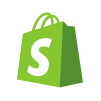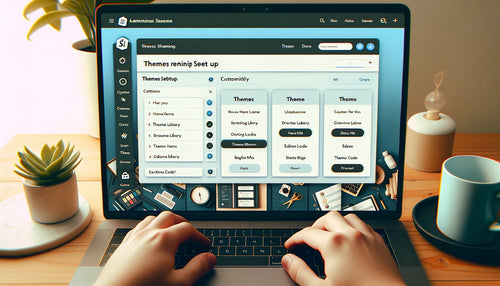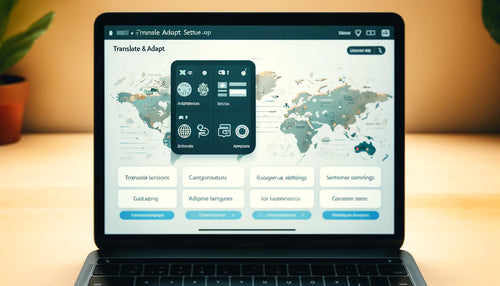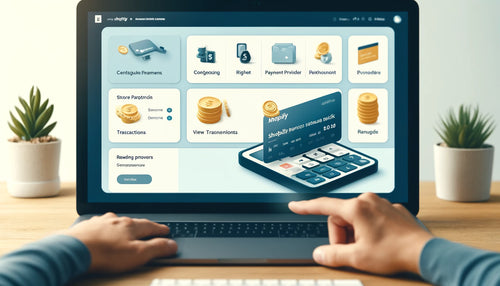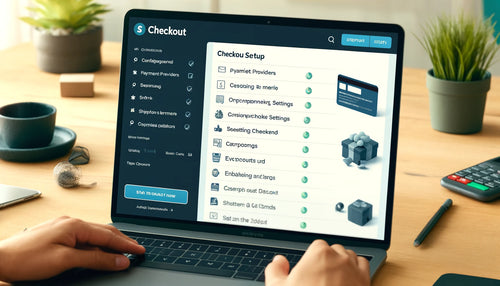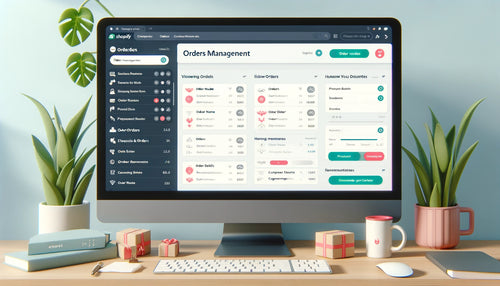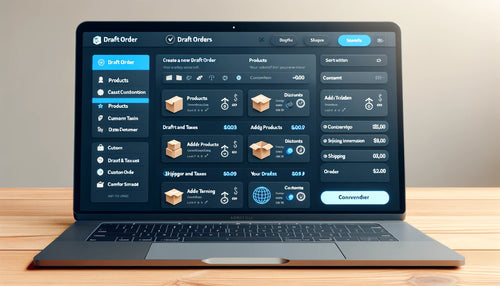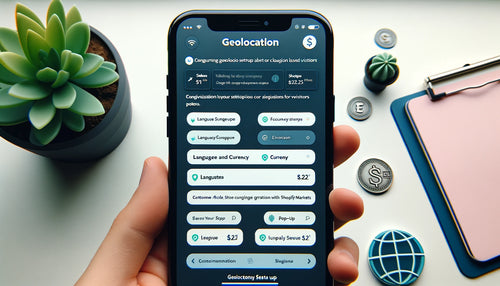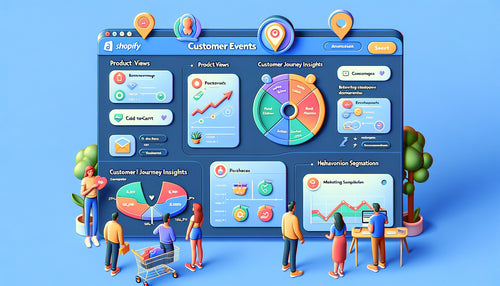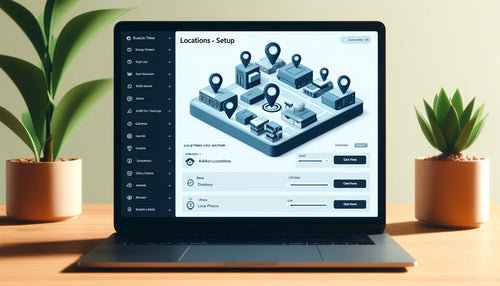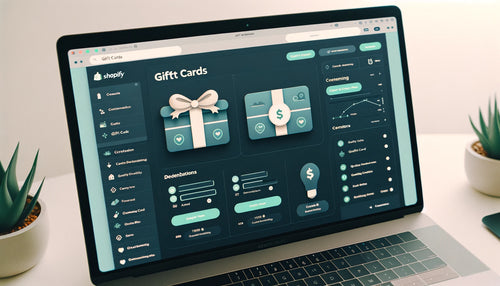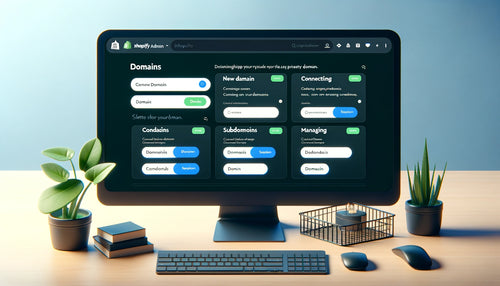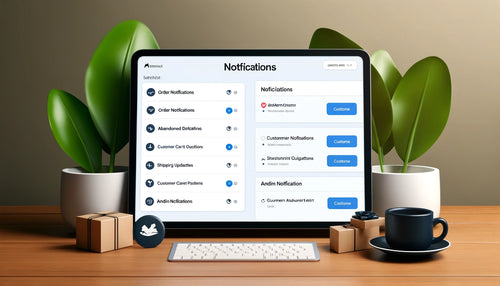 >
>
What is Shopify Notifications?
Shopify Notifications are automated messages that Shopify sends to customers and store owners to keep them informed about various activities and updates related to the store. These notifications can be sent via email, SMS, or push notifications and cover a wide range of events, such as order confirmations, shipping updates, and abandoned cart reminders.
Key Features of Shopify Notifications
-
Order Notifications: These notifications keep customers informed about their order status. Examples include order confirmations, shipping confirmations, delivery updates, and cancellation notices.
-
Abandoned Cart Notifications: Shopify can send automated reminders to customers who have added items to their cart but have not completed the purchase. This helps recover potential lost sales.
-
Customer Account Notifications: Notifications related to customer account activities, such as account creation, password resets, and account updates, help ensure customers can manage their accounts effectively.
-
Shipping and Delivery Updates: Keep customers informed about the status of their shipments with notifications that provide tracking information and estimated delivery times.
-
Product and Inventory Updates: Notify customers about restocked items, product availability, or new product launches. This can drive traffic back to your store and boost sales.
-
Custom Notifications: Shopify allows you to create custom notifications for specific events or promotions. These can be tailored to meet the unique needs of your store and marketing strategies.
-
Admin Notifications: Store owners can receive notifications about important activities, such as new orders, low inventory alerts, and customer inquiries, helping them stay on top of store operations.
Benefits of Using Shopify Notifications
-
Improved Customer Experience: Timely and relevant notifications keep customers informed about their orders and account activities, enhancing their overall shopping experience and building trust.
-
Increased Sales: Abandoned cart notifications and product updates can drive customers back to your store, recovering lost sales and encouraging repeat purchases.
-
Operational Efficiency: Automated notifications save time by reducing the need for manual communication. Store owners can focus on other important aspects of their business.
-
Enhanced Communication: Notifications provide a direct line of communication with customers, ensuring they are always up-to-date with the latest information about their orders and your store.
-
Customizability: Shopify notifications can be customized to reflect your brand’s voice and style, ensuring consistent communication across all touchpoints.
How to Set Up Shopify Notifications
Step 1: Access Notification Settings
- In your Shopify admin, go to Settings > Notifications.
- Here, you will see a list of various notifications that you can customize and manage.
Step 2: Customize Email Notifications
- Click on any notification type (e.g., Order confirmation, Shipping confirmation).
- Edit the subject line and email body to customize the content. You can use variables (e.g., {{customer.first_name}}) to personalize the messages.
- Save your changes.
Step 3: Enable SMS Notifications
- In the Notifications settings, scroll down to the SMS notifications section.
- Enable SMS notifications for specific events, such as order confirmations or shipping updates.
- Customize the SMS content and save your changes.
Step 4: Set Up Abandoned Cart Notifications
- In the Notifications settings, find the Abandoned checkout section.
- Enable automated emails to be sent to customers who abandon their carts.
- Customize the email content and set the timing for when the email should be sent (e.g., 1 hour, 10 hours after abandonment).
Step 5: Manage Admin Notifications
- In the Notifications settings, scroll to the Staff order notifications section.
- Add email addresses of staff members who should receive notifications about new orders, cancellations, and other important events.
- Save your changes.
Step 6: Create Custom Notifications
- To create custom notifications, you may need to use Shopify apps or third-party services that integrate with Shopify.
- Customize the content and triggers for these notifications according to your specific requirements.
Conclusion
Shopify Notifications are a powerful tool for maintaining clear and timely communication with your customers and managing your store efficiently. By setting up and customizing notifications, you can improve customer satisfaction, increase sales, and streamline your store operations.