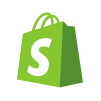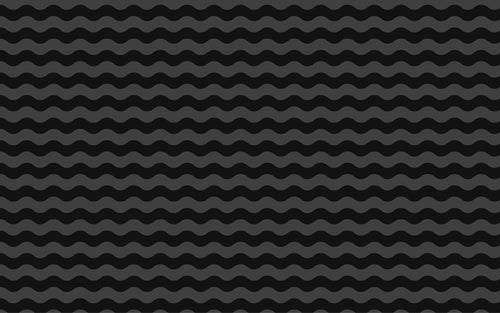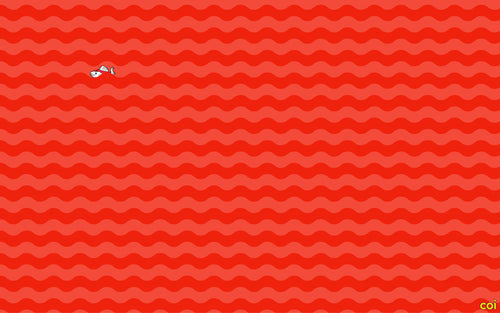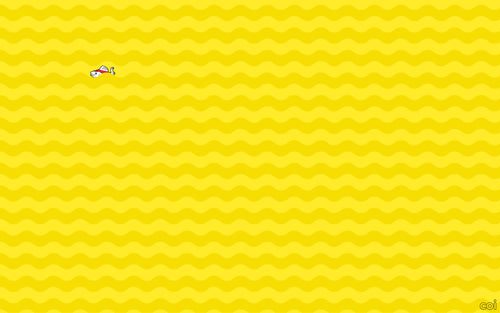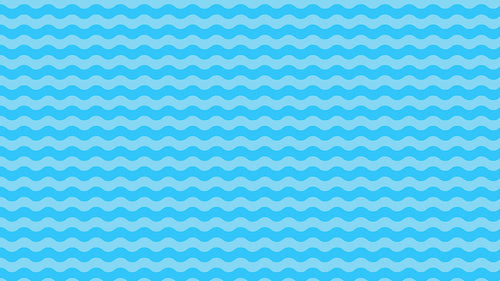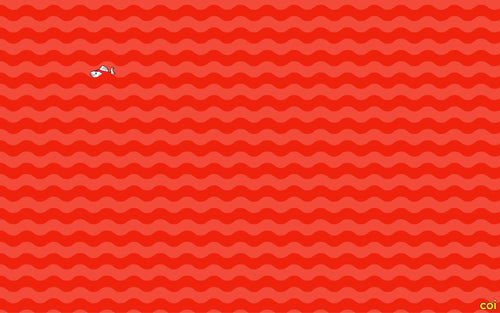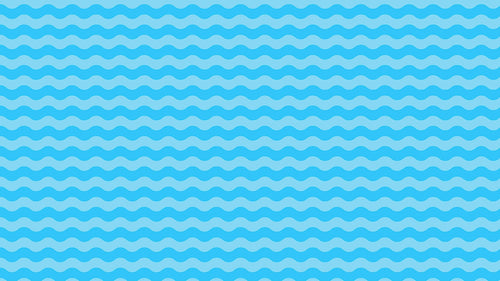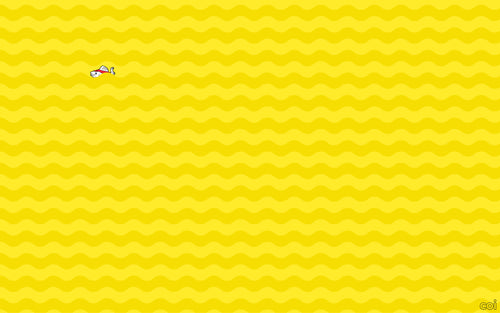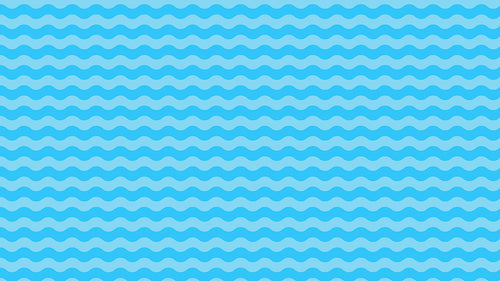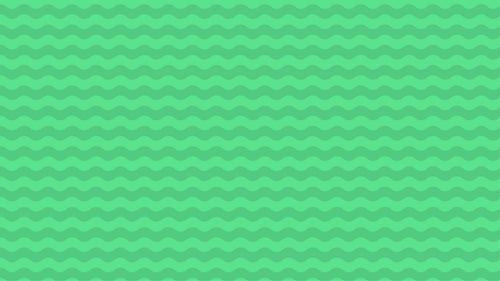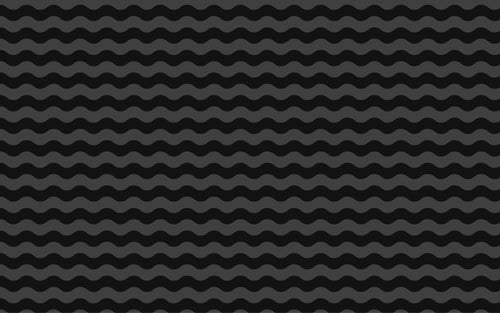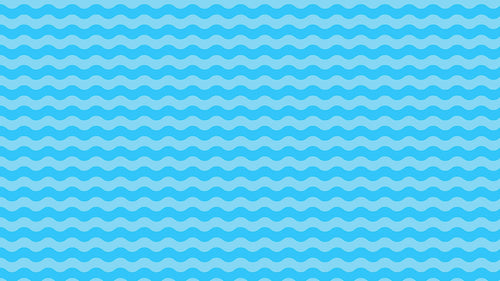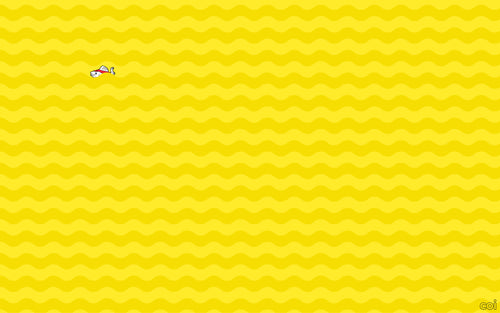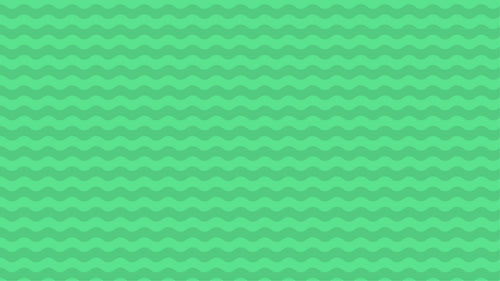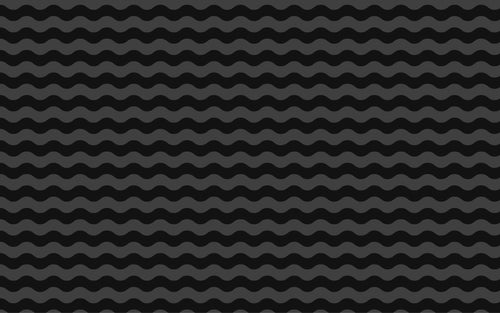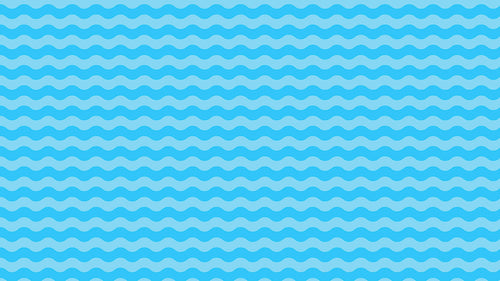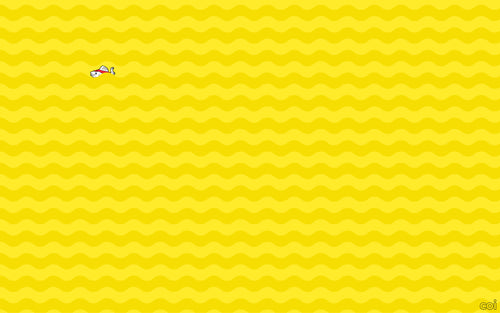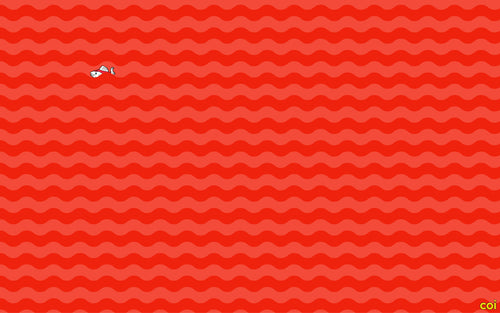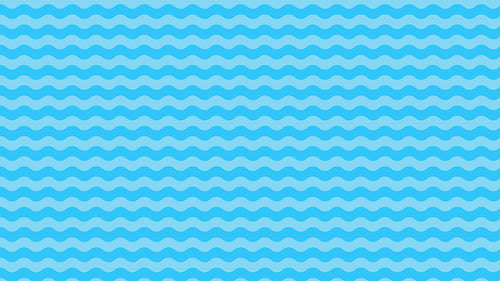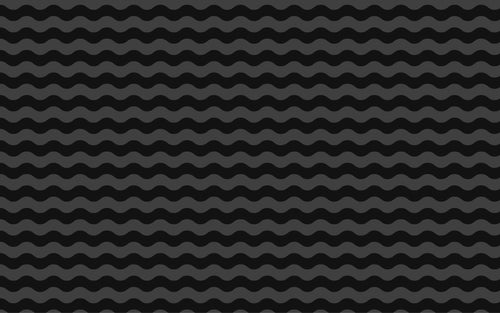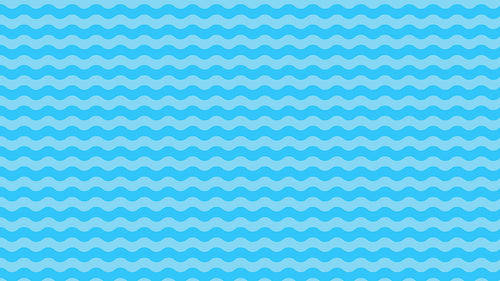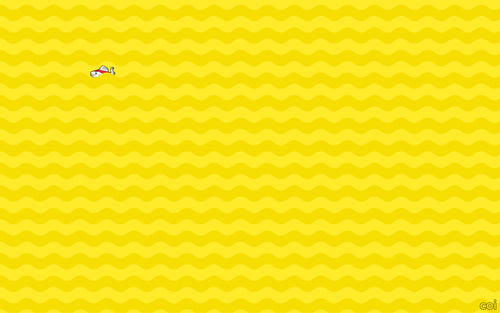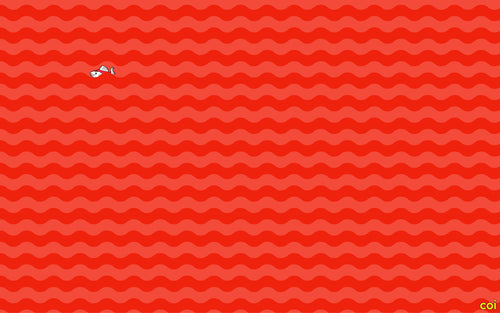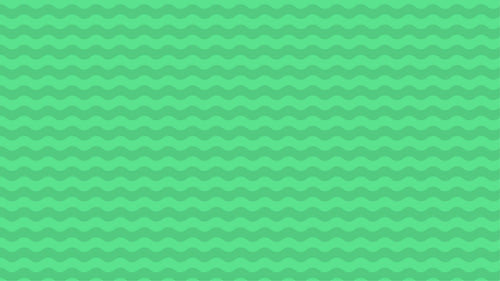 >
>
How to Set Up Taxes and Duties on Shopify
Setting up taxes and duties correctly on your Shopify store is crucial for compliance and ensuring a smooth customer experience. Shopify offers robust tools to help you manage these aspects efficiently. Here’s a step-by-step guide to setting up taxes and duties on your Shopify store.
1. Setting Up Sales Taxes
Step 1: Access Tax Settings
- In your Shopify admin, go to Settings > Taxes and duties.
Step 2: Define Your Tax Regions
- Under the Tax regions section, click on United States or Rest of World depending on where you sell.
- For U.S. taxes, Shopify can automatically calculate tax rates based on your store’s location and where you ship products. Click Set up to enable this feature.
- For other regions, you might need to manually enter tax rates. Click Edit next to the region and input the relevant tax rates.
Step 3: Include Taxes in Prices
- Decide whether to include taxes in your prices. Under Settings > Taxes and duties, check the option All prices include tax if you want to include taxes in your product prices.
Step 4: Tax Overrides and Exemptions
- To set up tax overrides for specific products or collections, go to Settings > Taxes and duties > Manage tax overrides.
- Add a new tax override by selecting a collection and setting the specific tax rate.
2. Setting Up Duties and Import Taxes
Step 1: Enable Duties and Import Taxes
- In your Shopify admin, go to Settings > Taxes and duties.
- Under the Duties and import taxes section, click Set up.
Step 2: Configure Duty Settings
- Shopify provides an option to collect duties and import taxes at checkout. This helps prevent customers from facing unexpected costs upon delivery.
- Click Enable duties and import taxes.
- Shopify will automatically calculate duties based on the shipping destination and product details.
Step 3: Product HS Codes
- Assign Harmonized System (HS) codes to your products. HS codes are necessary for accurate duty calculations.
- Go to Products in your Shopify admin.
- Open a product, scroll down to the Shipping section, and enter the HS code.
Step 4: Test Your Setup
- Before going live, test the checkout process to ensure duties and import taxes are being calculated correctly.
3. Additional Tax Settings
Step 1: Tax on Shipping Rates
- Decide whether to charge taxes on shipping rates. In Settings > Taxes and duties, look for the Tax on shipping rates section and enable or disable it based on your preference.
Step 2: Digital Products Tax
- If you sell digital products, make sure to configure taxes accordingly. Some regions have specific tax rules for digital goods.
- Go to Settings > Taxes and duties and check if there are specific options for digital products in your selling regions.
4. Reporting and Compliance
Step 1: Regularly Review Tax Reports
- Shopify provides tax reports that help you keep track of the taxes you’ve collected and paid.
- Go to Analytics > Reports > Taxes finance report to review your tax data.
Step 2: Stay Updated on Tax Laws
- Tax laws can change frequently. Stay informed about the latest regulations in the regions where you sell.
- Consider consulting with a tax professional to ensure full compliance.
Conclusion
Setting up taxes and duties correctly on your Shopify store is essential for compliance and customer satisfaction. By following these steps, you can ensure that your store accurately calculates and collects the necessary taxes and duties, providing a transparent and smooth shopping experience for your customers. Regularly review your tax settings and reports to stay compliant and make adjustments as needed.