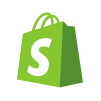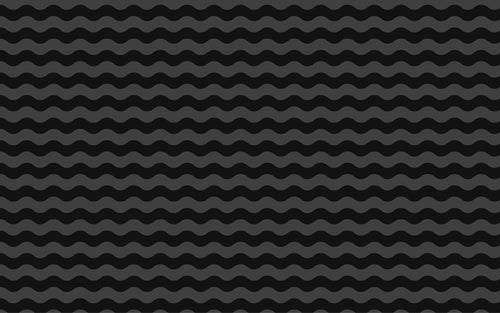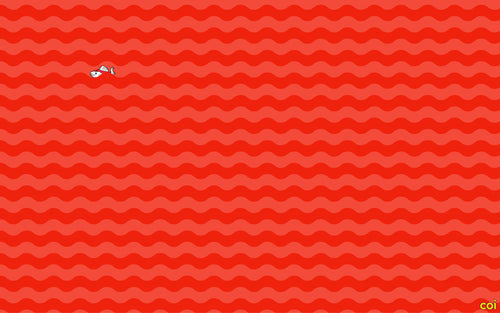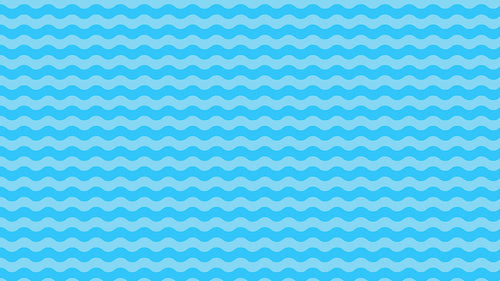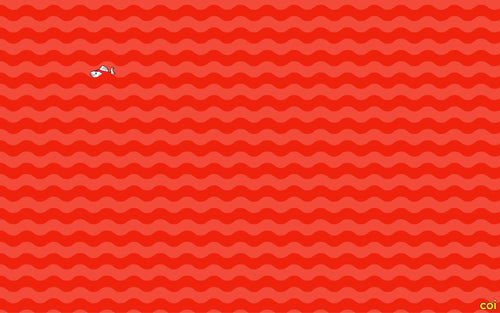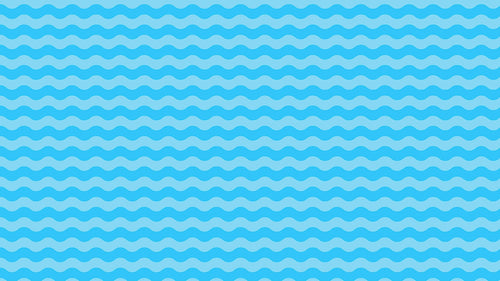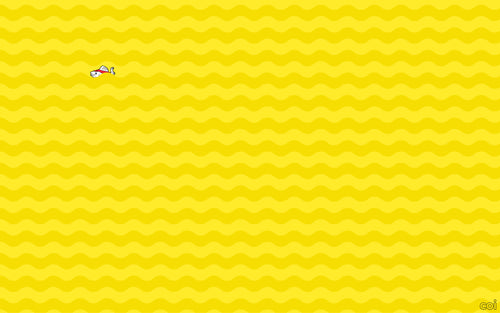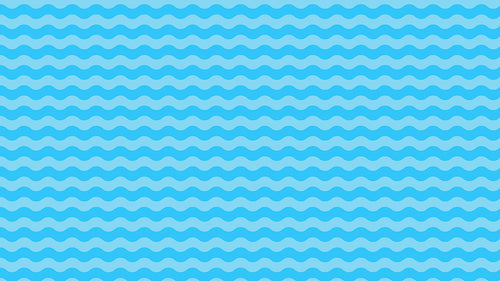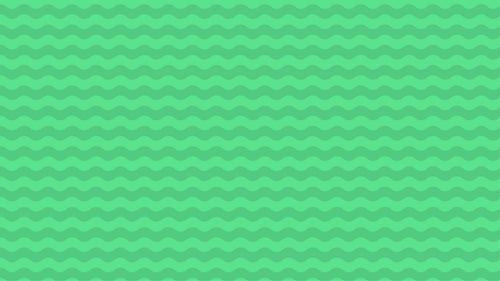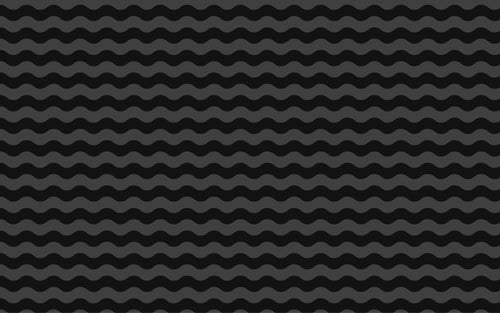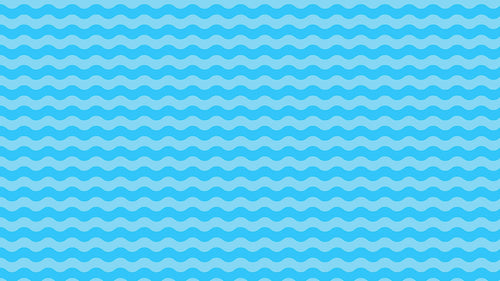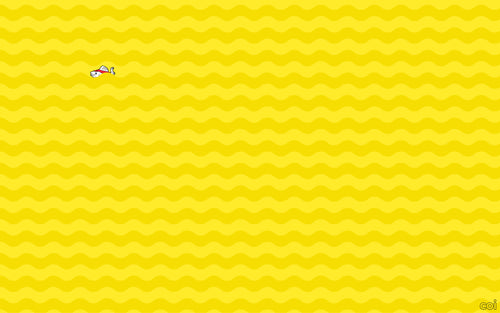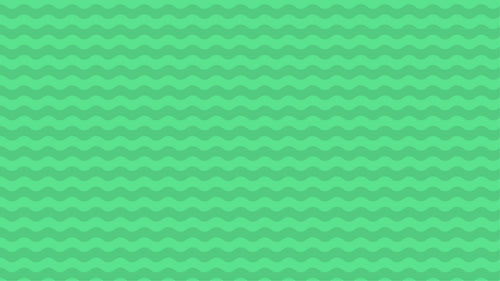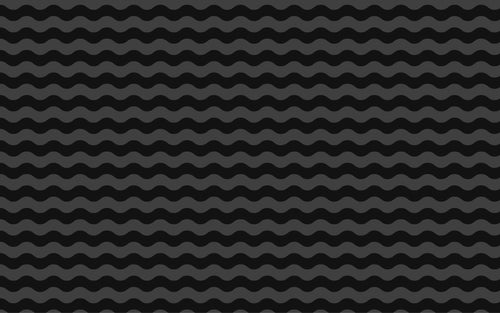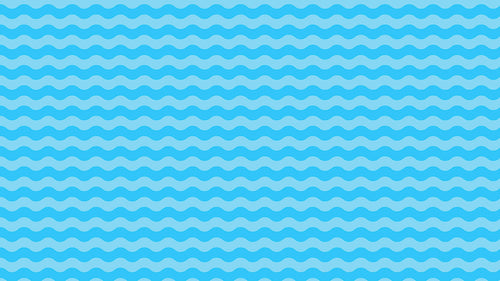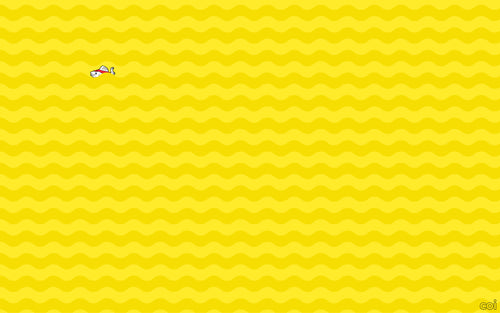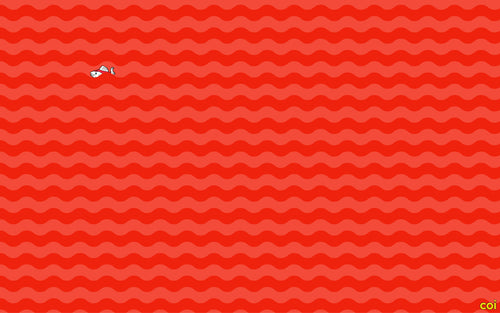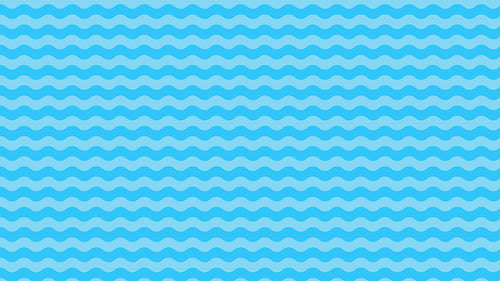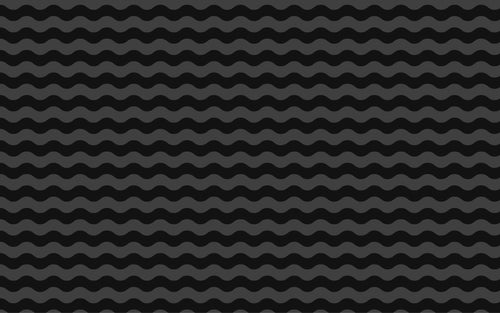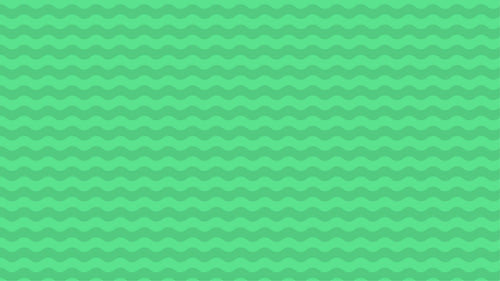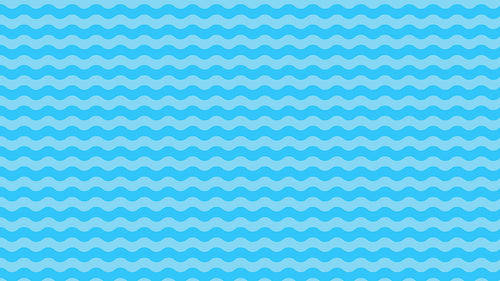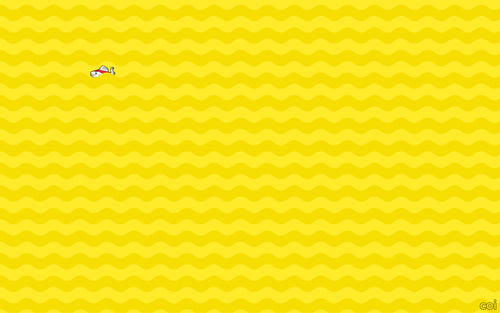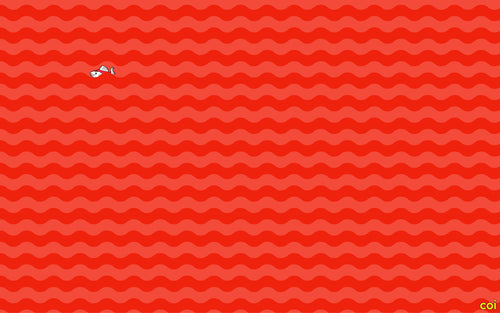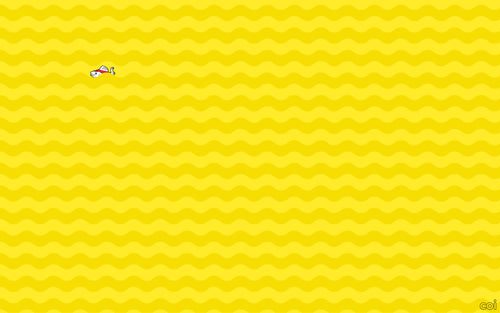 >
>
How to Migrate from WooCommerce to Shopify – Complete Guide
Migrating from WooCommerce to Shopify might feel overwhelming – but with the right plan, it doesn’t have to be.
In this guide, we’ll walk you through every step of a successful WooCommerce to Shopify migration: from data transfer and design to redirects and SEO.
Why switch from WooCommerce to Shopify?
WooCommerce is flexible and open source – but for many brands, it becomes unstable, plugin-heavy and time-consuming to manage.
Here’s why Shopify is often the next step:
-
Faster performance
-
Easier product and content management
-
Built-in scalability
-
Streamlined checkout experience
-
Better security and uptime
-
Native features without relying on dozens of plugins
If you’re tired of updates breaking your store or developers fixing bugs, it might be time to move.
1. Prepare your WooCommerce store for migration
Before making the switch, take time to:
-
Clean up your product catalog (remove outdated products, check tags and categories)
-
Audit your content (blogs, pages, SEO data)
-
List all essential apps/plugins and note their role
-
Export your data (products, orders, customer info) via CSV or a migration tool
This step reduces clutter and ensures a smoother migration.
2. Choose the right Shopify plan and theme
Sign up for Shopify and choose a plan that fits your scale and ambition (Shopify, Advanced, or Shopify Plus).
Then pick a theme – or go custom – depending on your brand and UX goals.
At coi, we offer both theme-based setups (Essential) and full custom builds (Custom Theme / Premium) depending on your needs.
3. Transfer your data
You’ll want to migrate:
-
Products & variants
-
Collections & categories
-
Customers
-
Orders & history
-
Blog posts and pages
-
Images and assets
Use tools like Matrixify or LitExtension, or let an expert agency handle it for full control and clean structure.
4. Rebuild your design & content
Shopify has a different structure than WooCommerce. You’ll need to:
-
Set up navigation, collections and menus
-
Build core pages (home, product, about, contact, etc.)
-
Set product filters and search
-
Format and optimize page content
-
Create a consistent brand experience
Don’t just replicate your old store. Improve it.
5. Configure key Shopify settings
Before launch, make sure to configure:
-
Shopify Payments and checkout
-
Shipping and tax rules
-
Domains and email
-
Legal pages and privacy settings
-
Analytics tools (GA4, Meta, Search Console)
These are the details that keep your business running.
6. Protect your SEO
One of the most critical steps in a WooCommerce to Shopify migration is keeping your SEO intact.
-
Set up 301 redirects from old URLs to new ones
-
Transfer meta titles, descriptions and alt texts
-
Submit a new sitemap.xml to Google Search Console
-
Fix broken links and 404s
-
Retain your structured data/schema
At coi, we include full SEO review and redirect mapping in every migration project.
7. Test everything before go-live
Before going live, run a full QA:
-
Test navigation and filtering
-
Check checkout flow on all devices
-
Confirm redirects and meta data
-
Review product variants, discounts and carts
-
Check page speed and image optimization
Better to catch bugs before your customers do.
8. Launch your Shopify store
Once everything is tested and ready, it’s go time.
Point your domain to Shopify, monitor analytics, and be ready to adjust small things as data comes in.
We recommend 2–4 weeks of post-launch support to ensure a smooth transition.
Want help migrating from WooCommerce to Shopify?
We’ve helped brands migrate from WooCommerce to Shopify without losing data, traffic or momentum. Whether you want a fast theme setup or a fully custom build, we handle:
-
Strategy & planning
-
Data migration
-
SEO & redirects
-
Setup, design, QA and launch
-
Post-migration support