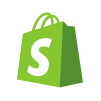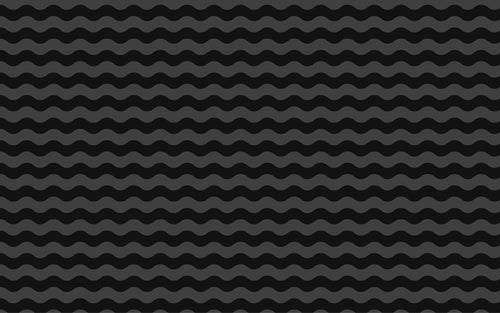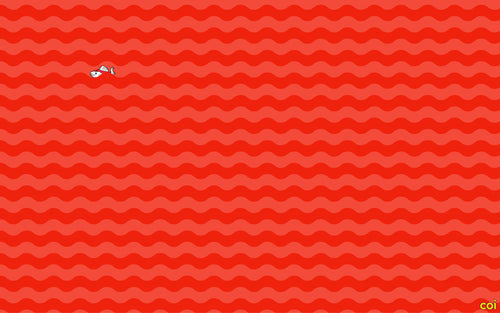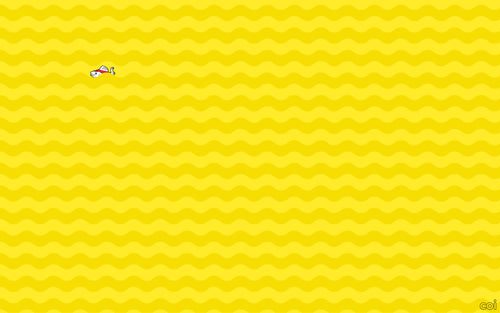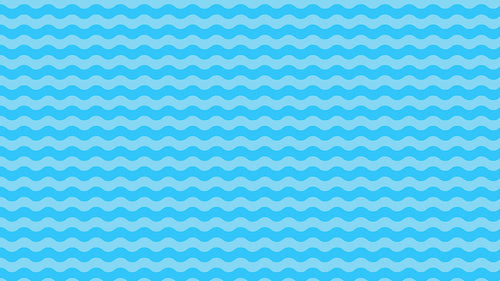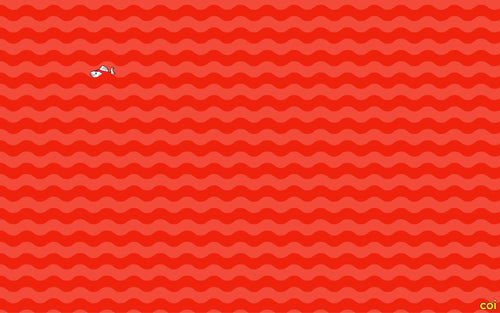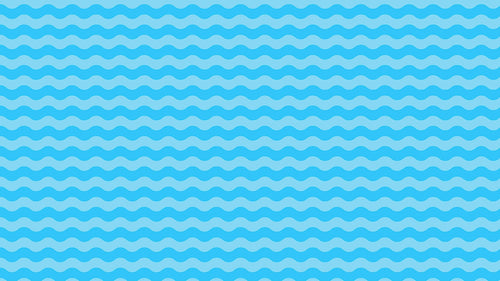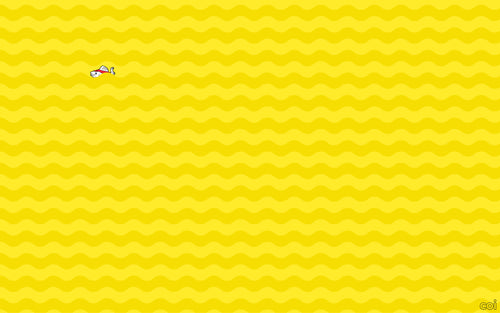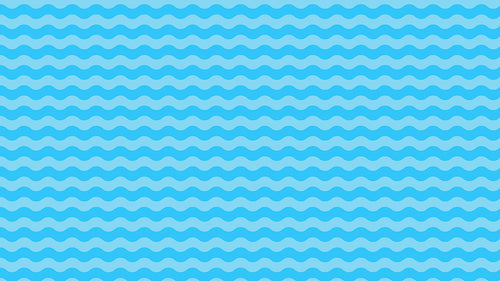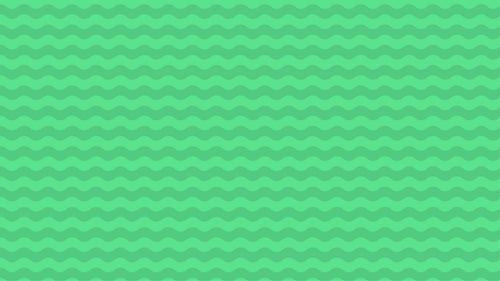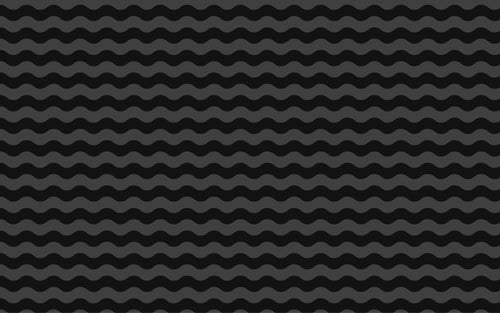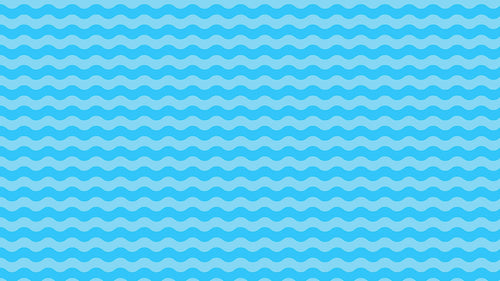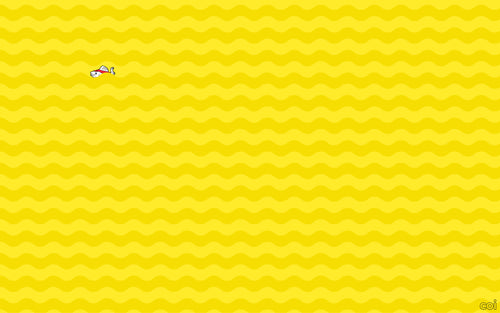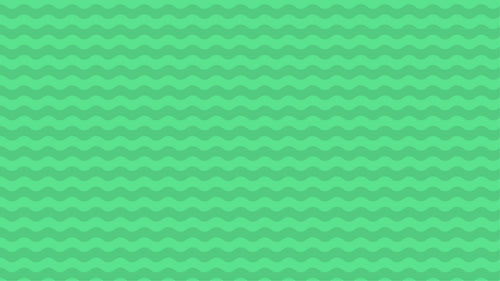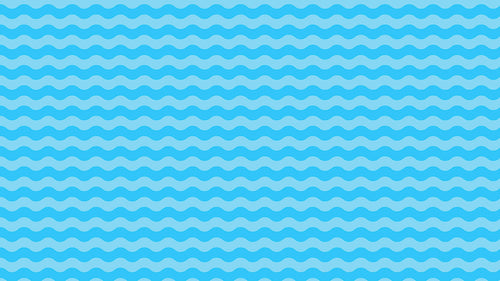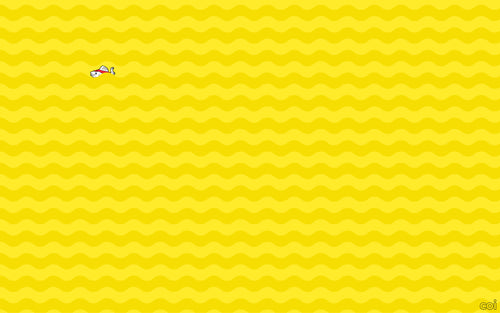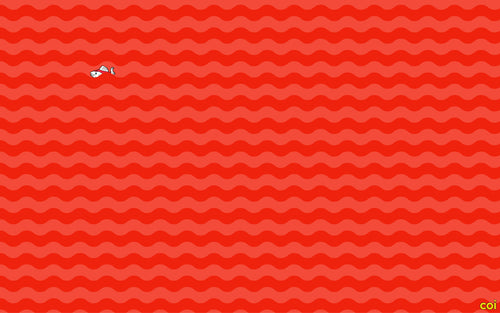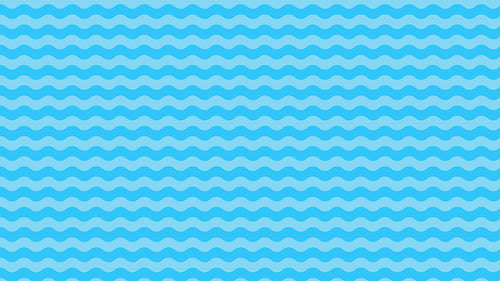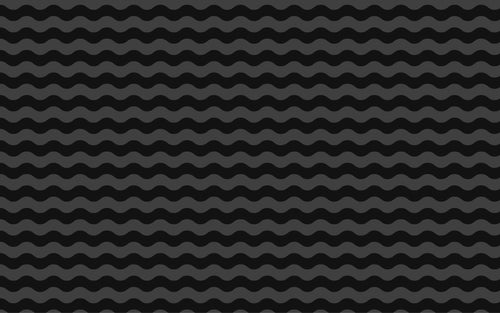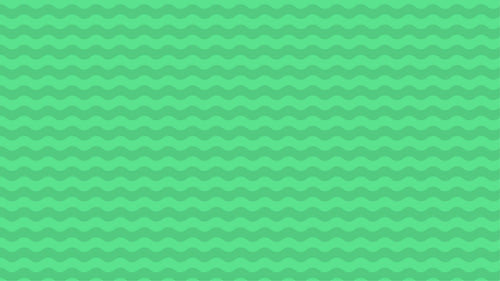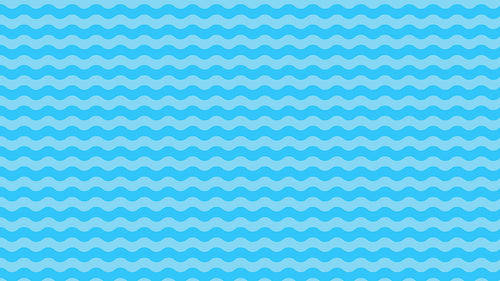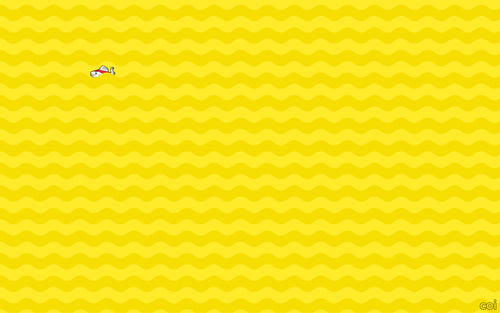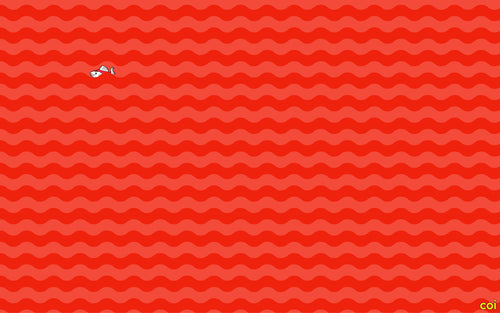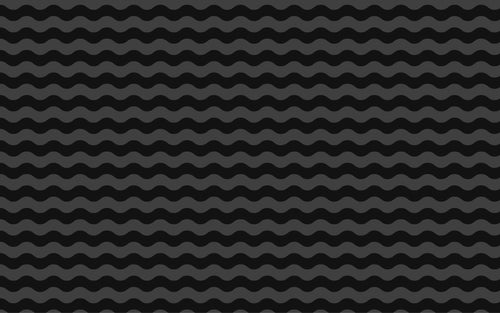 >
>
Integrating Klarna, PayPal, and Stripe with Shopify
Offering flexible and trusted payment options is a must in 2025.
Customers expect fast, secure checkout experiences — and the freedom to choose how they pay.
Whether you're targeting European markets with Klarna, offering global reach with PayPal, or building a clean checkout with Stripe — here’s how to integrate all three with your Shopify store.
Why payment variety matters
Giving customers payment choice directly impacts conversion rate.
Shopify’s own data shows that adding more payment options reduces cart abandonment and builds trust.
-
Klarna enables “Buy Now, Pay Later” options — perfect for fashion, lifestyle and D2C brands
-
PayPal adds credibility and coverage for over 200 countries
-
Stripe offers seamless card payments and subscriptions
The good news? Shopify makes it easy to set them up.
Step 1: Enable Shopify Payments (Stripe)
Shopify Payments is powered by Stripe, and it's the default gateway in many countries.
To activate:
-
Go to
Settings > Paymentsin your Shopify admin -
Click “Activate Shopify Payments”
-
Enter your business details and banking info
-
Choose which card types to accept (Visa, Mastercard, Amex, etc.)
You’ll now be able to accept major credit/debit cards — and avoid extra transaction fees from third-party gateways.
💡 Note: If Shopify Payments isn’t available in your country, you can add Stripe directly.
Step 2: Add PayPal to Shopify
Shopify supports PayPal out of the box. In fact, a PayPal Express Checkout is pre-integrated with your store’s email.
To fully activate:
-
Go to
Settings > Payments -
Scroll to the “PayPal” section
-
Click “Activate PayPal Express Checkout”
-
Log in to your PayPal business account and authorize Shopify
Make sure your PayPal account is upgraded to Business – otherwise Shopify can’t process payments properly.
Bonus: PayPal orders will still be tracked in your Shopify dashboard.
Step 3: Set up Klarna on Shopify
Klarna is especially popular in Europe, with growing adoption globally. To offer Klarna payments, follow these steps:
-
Go to the Shopify App Store and search for Klarna Payments
-
Install the app by Klarna directly
-
Create or connect your Klarna merchant account
-
Configure checkout settings (instalments, pay later, etc.)
-
Test the integration before going live
You’ll also be able to customize how Klarna displays on product pages and in checkout.
💡 Note: Klarna availability depends on your market and Shopify plan.
Pro Tips for a Smooth Checkout Experience
-
Display payment logos (Visa, Klarna, PayPal) in cart and product pages
-
Set up Shop Pay to offer lightning-fast express checkout
-
Localize payment options (e.g. remove Klarna for markets where it’s not relevant)
-
Use a branded checkout if you're on Shopify Plus
-
Test all payment methods on mobile before launching
Common issues (and how to solve them)
-
"PayPal not showing at checkout" → Make sure you’ve connected the account AND verified your business info
-
"Klarna isn’t appearing" → Check if it’s available in your market and installed correctly
-
"Stripe declined transaction" → Look into risk rules, fraud filters, and 3DS settings in your Stripe dashboard
Need help debugging? Shopify’s support + your payment provider can usually resolve issues fast.
Final thoughts
Shopify gives you powerful native tools – but combining them with Klarna, PayPal, and Stripe means:
-
More trust
-
Higher conversions
-
Better global reach
-
Faster payment flows
Don’t leave revenue on the table by only offering one method.
Want help optimizing your Shopify checkout?
At coi, we help brands configure high-converting payment setups, localize checkout experiences, and integrate advanced logic – fast.